If you have windows XP, there is an easy, easy solution.
Go here:
http://www.microsoft.com/windowsxp/d...powertoys.mspx
And download the "image resizer" powertoy.
Once the Image Resizer powertoy is installed, you can simply right click on any image on your computer, and choose "Resize Pictures".
When the "resize pictures" box appears, choose "Advanced" at the bottom.
Then select "custom" and type 90 by 90 in the boxes.
Then click OK.
It will resize you image and make it perfect for an avatar. It saves it as a COPY of your image, so your original picture is not altered or changed in any way.
The newly resized image will be next to the original image, it will have the same file name, followed by the word (custom).
For example, if your picture was doll.jpg, the resized image will be next to it, and will be named doll(custom).jpg.
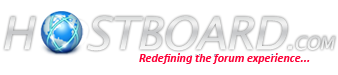



Bookmarks